Disable Tablet PC using the FixMyPen tool
The Fix My Pen tool solves annoying Tablet PC when using a Graphics tablet with Windows 7.
Notes
The FixMyPen tool should no longer be needed thanks to updates to how drivers work with Windows. For years now the solution is to disable Windows Ink.
What Tablet PC features does it disable?
Dynamic Feedback “Rings”
Pen Flicks
Press-and-hold delay
Tablet PC input panel
Which versions of Windows 7 does it work with?
Windows 7 Enterprise
Ultimate
Home Premium.
Instructions
Download Fix My Pen from here: https://github.com/saveenr/Fix_My_Pen/releases
Right-click on the ViziblrFixMyPen.exe file and select Run as administrator.
When Fix My Pen starts, you will see all the settings are marked “bad”.
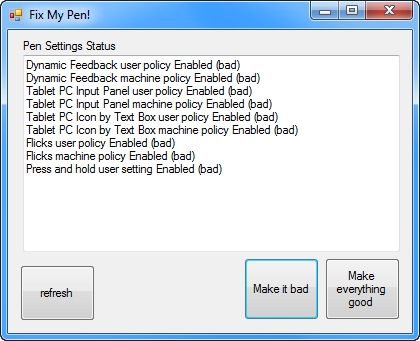
Click Make everything good. Then the program will look like this.
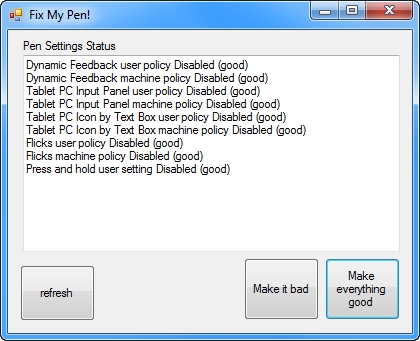
Close the program.
Log-out and log back in to Windows .
Now you can use your Wacom pen without all the Tablet PC nonsense.
Verify that it works
The Flicks icon will no longer be visible in the Notification Area
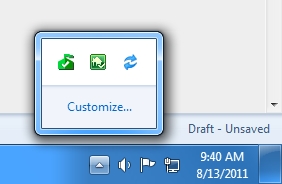
The Flicks tab in the Pen and Touch control panel will look like this
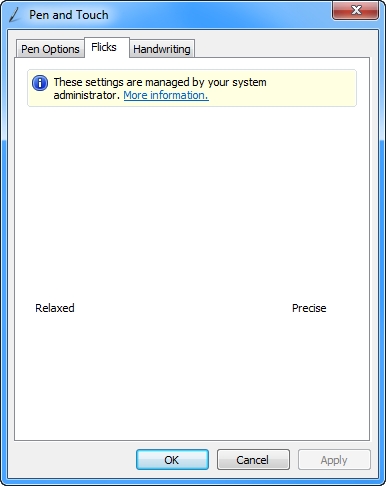
The Tablet PC Input panel will no longer be visible on the Desktop
The Tablet PC icon will no longer show up next to text input boxes
The Tablet PC Input panel options in Control Panel will have several items disabled and grayed-out:
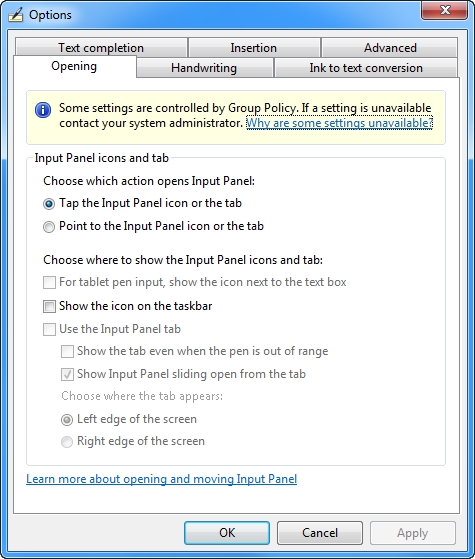
The Press and Hold value in the control panel will be disabled.
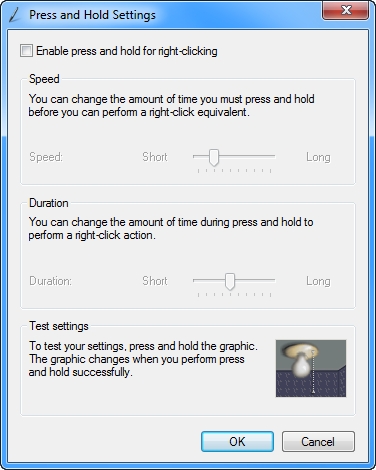
Dynamic Feedback rings will be disabled and you will no longer see them when clicking.
Source Code
It’s all up here: https://github.com/saveenr/Fix_My_Pen/
Last updated